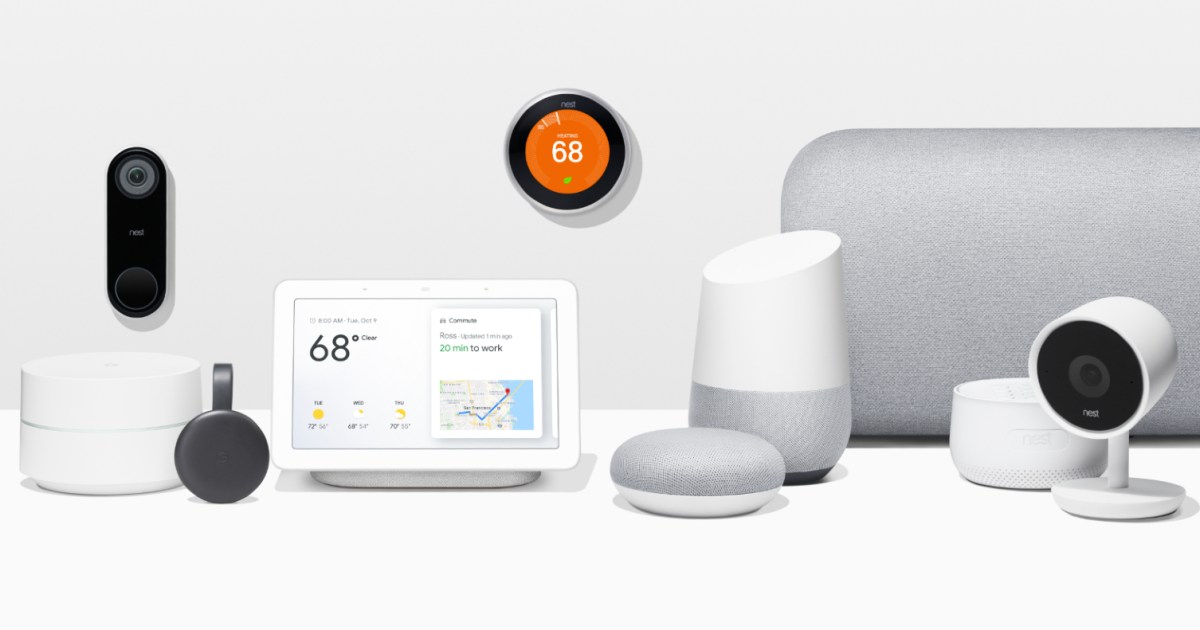How to log out of Netflix on a smart TV
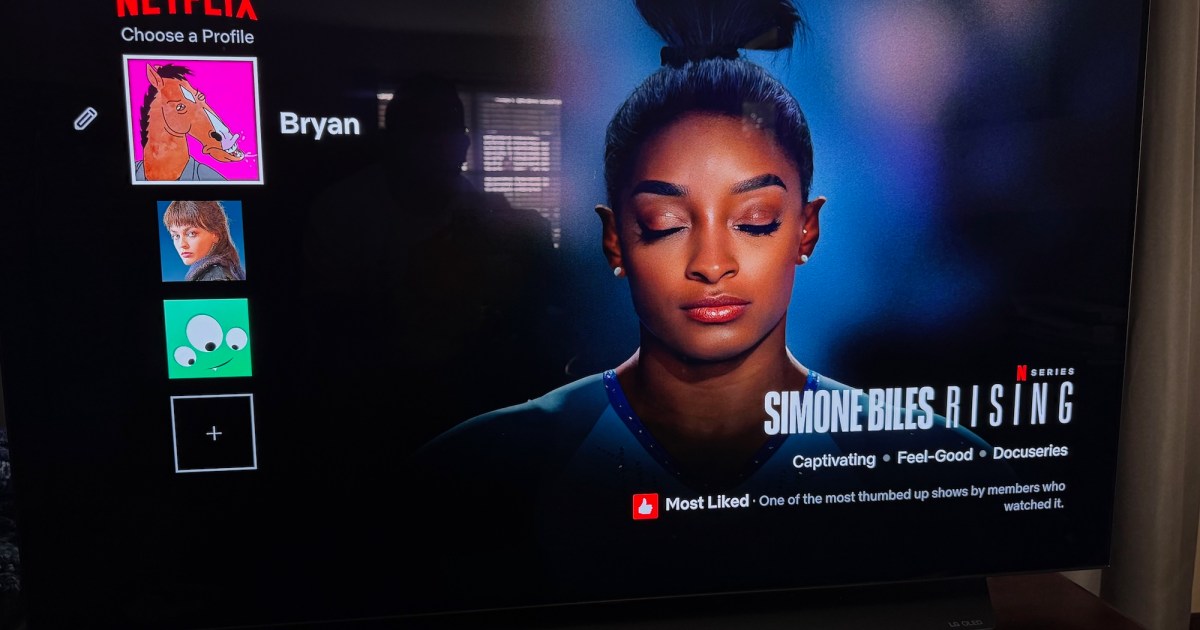
Netflix, the original streaming service that revolutionized the way we consume entertainment, boasts an extensive and diverse library of films and shows from various genres, eras, and countries. What was once known as a DVD and Blu-ray mail-in service has become the go-to platform for streaming content, offering thousands of options for viewers to explore.
Whether you’re in the mood for a classic film or the latest binge-worthy series, Netflix has something for everyone. However, as convenient as it is to immerse oneself in this treasure trove of entertainment, there may be occasions when signing out of your Netflix account becomes necessary.
If you’re considering taking a temporary break from the platform, or if you suspect some suspicious activity on your network and want to log out as a precaution, you may be wondering about the process of signing out of your Netflix account. Rest assured, it’s a quick and easy one. You can accomplish this through the Netflix app on your mobile device or your smart TV, or through the company’s website on your computer.
Here’s a step-by-step guide to help walk you through the process:
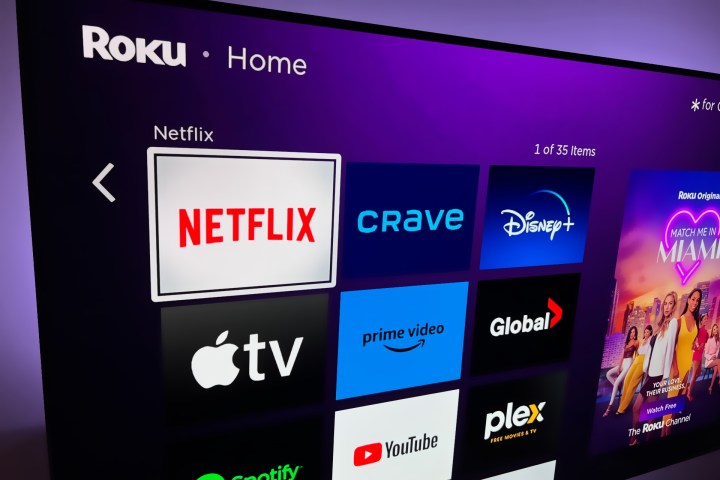
How to log out of Netflix on a smart TV
Generally speaking, the Netflix app on most smart TVs is going to look and perform pretty similarly from one brand to the next. Here’s how you can sign out of your Netflix account using whatever brand of smart TV you own, or whatever type of streaming device you have connected to your TV.
Step 1: Launch the Netflix app.
Step 2: Once you’re on the Home Screen, navigate over to the left to open Netflix’s main menu.
Step 3: Select Get Help from the list of options.
Step 4: Select Sign Out, then choose Yes when asked to confirm this decision.
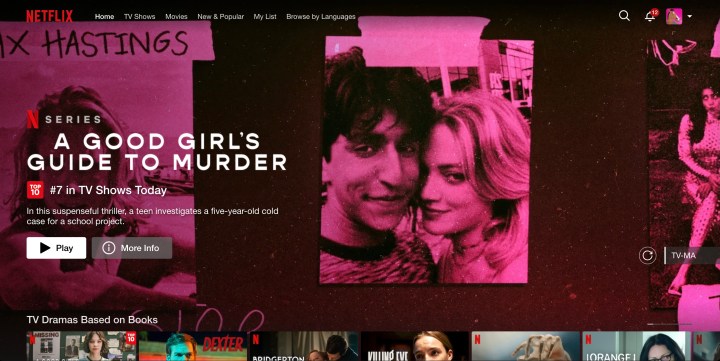
How to log out of Netflix on the website
You can also sign out of Netflix through the company’s website. This comes in handy if you’re not sure what smart TVs or streaming devices you’re currently signed in on.
Step 1: Head to Netflix.com, then click Sign In at the top of the page.
Step 2: Hover over your profile picture and choose Account from the options dropdown.
Step 3: Under Security and Privacy, choose Manage Access and Devices.
Step 4: Now just locate the smart TV or streaming device you want to sign out of and click Sign Out.
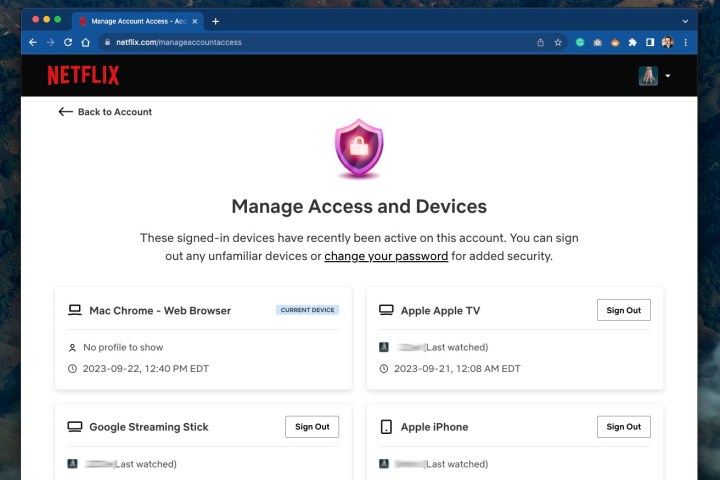
Step 5: If you’d like to log out of Netflix on all your connected devices, simply choose Sign Out of All Devices from the Security and Privacy panel.
But what if you need to sign back in? Not to worry, we’ve got you covered!

How to log into Netflix
Signing into your Netflix account is about as easy as signing out of it. Just follow these steps and you’ll be golden.
Step 1: Launch Netflix on your smart TV or streaming device.
Step 2: Select Log In to use your existing Netflix credentials to sign into your account.
If you’re a brand-new Netflix subscriber, choose Get Started to see what subscription plans are available.
Step 3: On the Choose How to Sign In screen, the default setting is Use Phone.
If your iOS or Android device is nearby, you can either scan the QR code on your TV screen to visit a mobile login page for Netflix, or you can enter the numeric code displayed on your TV screen into your phone or tablet.